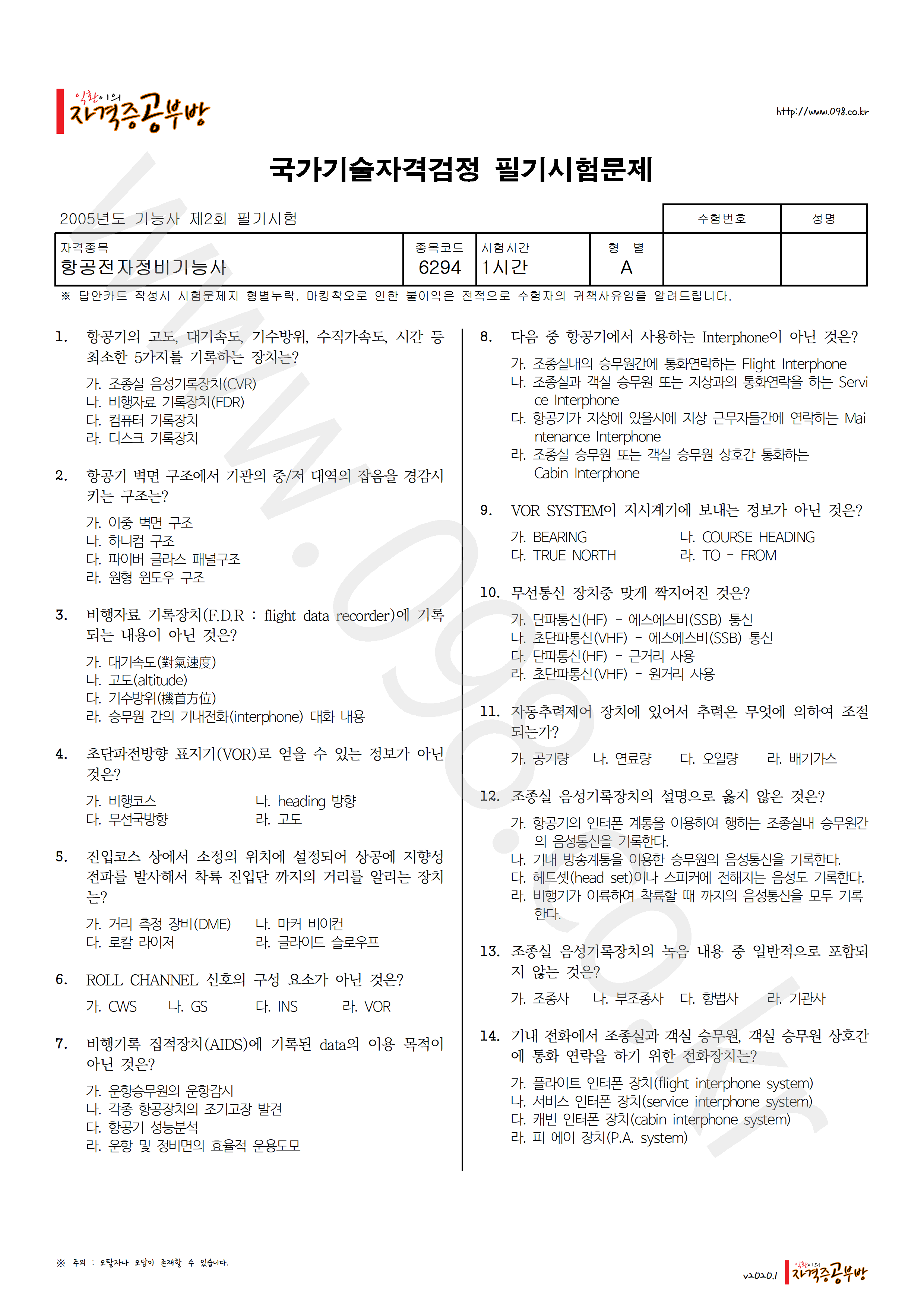목적
이 문서에서는 VMware Horizon View 5.3 이후 버전에서 ViewDBChk 도구를 사용해서 잘못된 링크드 클론 항목 자동으로 제거하는 방법에 대한 정보를 제공한다.
ViewDbChk 도구를 사용하면 관리자가 View Administrator를 사용하여 해결할 수 없는 프로비저닝 오류를 검색하고 수정할 수 있다.
LDAP, vCenter 및 View Composer 데이터베이스 간에 불일치가 있을 때 프로비저닝 오류가 발생할 수 있다. 이러한 불일치는 vCenter 인벤토리의 직접 편집, 백업 복원 또는 장기적인 네트워크 문제로 인해 발생할 수 있지만 이에 국한되지는 않는다.
이 도구를 통해 VMware View 관리자는 프로비저닝할 수 없는 컴퓨터를 검색하고 필요한 데이터베이스에서 잘못된 데이터베이스 항목을 모두 제거할 수 있다. 그러면 View Connection Server는 오류 없이 시스템을 다시 프로비저닝할 수 있게 된다.
해결
View 5.2 이전 버전을 실행하는 경우 Manually deleting linked clones or stale virtual desktop entries from the View Composer database in VMware View Manager and VMware Horizon View (2015112)를 참조한다.
Horizon View 6.1 이상에서는 ViewDbChk 도구가 View Connection Server 설치에 포함되어 있으며, Horizon View 5.3 및 6.0의 경우 VMware Labs ViewDbChk fling 페이지에서 도구를 다운로드한다.
이 도구는 View Connection 서버에서 실행되어야 한다.
View DbChk 도구를 실행하려면:
- 필요한 경우 툴의 압축을 새 폴더에 푼다.
- Start > Run을 누르고 cmd를 입력하고 OK를 클릭한다. 명령 프롬프트 창이 열린다.
- ViewDbChk 도구로 이동하십시오.
- 버전 Horizon View 6.1의 경우 ViewDbChk는 다음 위치에 있다 : C:\Program Files\VMware\VMware View\Server\Tools\bin.
Horizon View 5.3 또는 6.0의 경우 1단계에서 압축 해제 프로세스 중에 생성된 폴더로 이동한다. - 데이터베이스 불일치를 찾아 치료하려면 명령 프롬프트에 아래 나열된 필수 플래그를 사용하여 ViewDbChk를 입력한다.
예를 들어 잘못된 가상 시스템을 찾아서 나열하려면 ViewDbChk –scanMachines를 사용한다.
출력은 잘못된 항목의 이름을 제공하고 제거하라는 메시지를 표시한다.
참고: 기본적으로 출력은 발견된 모든 잘못된 데스크톱을 표시하지만, 하나의 결과만 삭제하고 다시 실행해야 한다. 그러나 –limit X 플래그를 사용하면 이를 방지할 수 있으며, 여기서 X는 명령이 실행될 때마다 삭제되는 결과 수다.
ViewDbChk 코맨드 라인 옵션
지원되는 명령줄 매개 변수는 다음과 같다.
| –findDesktop | Finds a desktop pool |
| –enableDesktop | Enables a desktop pool |
| –disableDesktop | Disables a desktop pool |
| –findMachine | Finds a machine |
| –removeMachine | Removes a machine from a desktop pool. Before removing a machine, ViewDbChk prompts the user to disable the desktop pool. After removing the machine, ViewDbChk prompts the user to re-enable the desktop pool. |
| –scanMachines | Searches for machines that are in an error or cloneerror state or have missing virtual machines, lists the problem machines grouped by desktop pool, and gives the option to remove the machines. Before removing a machine, ViewDbChk prompts the user to disable the desktop pool. After removing all erroneous machines in a desktop pool, ViewDbChk prompts the user to re-enable the desktop pool. |
| –help | Displays the syntax of ViewDbChk |
| –desktopName desktop_name | Specifies the desktop pool name |
| –machineName machine_name | Specifies the machine name |
| –limit maximum_deletes | Limits the number of machines that ViewDbChk can remove. The default is 1. |
| –force | Forces machine removal without user confirmation |
| –noErrorCheck | Forces the removal of machines that have no errors |
| –verbose | Enables verbose logging |
코맨드라인 예
이름으로 데스크톱 풀을 찾는다.
ViewDbChk –findDesktop –desktopName <데스크톱 이름> [–verbose]
데스크톱 풀을 활성화 한다.
ViewDbChk –enableDesktop –desktopName <desktop name> [–verbose]
데스크톱 풀을 사용하지 않도록 설정한다.
ViewDbChk –disableDesktop –desktopName <desktop name> [–verbose]
이름으로 머신을 찾는다.
ViewDbChk –findMachine –desktopName <desktop name> –machineName <machine name> [–verbose]
데스크톱 풀에서 시스템을 제거한다.
ViewDbChk –removeMachine –machineName <machine name> [–desktopName <desktop name>] [–force] [–noErrorCheck] [–verbose]
모든 컴퓨터에 문제가 있는지 검사한다. 검색은 선택적으로 특정 데스크톱 풀로 제한될 수 있다.
ViewDbChk –scanMachines [–desktopName <desktop name>] [–limit <maximum deletes>] [–force] [–verbose]
모든 명령 또는 특정 명령에 대한 도움말 표시
ViewDbChk –help [–commandName] [–verbose]